Yes Jack Straw (that Jack Straw) is on Facebook, liberal trendy that he is (what do you mean, he's just the oldest swinger in town?).
It's no surprise really since Jack Straw was so clued up on WMD in Iraq that he was similarly confident about combining his Facebook account with a Hotmail one. Jack should have remembered how Facebook trawled his address book as soon as he signed up, without so much as a by-your-leave. And now some Nigerian scammers have done the same.
I suspect that Jack has been relying on his beautiful colleague Harriet for computing security tips. Yes, that Harriet, the one who thought that username 'Harriet' and password 'Harman' would keep her blog safe from the unsolicited ministrations of her Parliamentary colleagues.
Sadly Hotmail is simply long past its best and hopelessly open to hackers; best to avoid.
Tuesday 24 February 2009
Friday 20 February 2009
Running Windows in 'Safe' mode
Windows offers users the option of running in 'safe mode'. With this, only the barest of essential components of the OS start running on boot up. You would never want to use this for normal computing (the very basic graphics would deter you for starters) but safe mode does have its uses. For example, if you install software on your computer that causes your computer to crash every time you boot up, you can start in safe mode and then uninstall the software in question (or use your system restore function to achieve the same result). It also means that you can delete files that otherwise won't let you, a problem that often catches people out otherwise.
So here are some instructions on how you can start your computer in safe mode. Screenshots were not possible so I've taken photographs. Be warned! The quality of these is not good - I could only handhold my camera and I couldn't use flash because of reflection off the screen. The black & white screens needed a very long exposure and are quite blurred as a result. Nevertheless, I think that they'll be visible enough to be helpful.
To access Windows boot menu, you have to press the F8 key just before your computer reaches the Windows 'splash' screen (that's when the flag starts displaying). So firstly you need to determine how exactly you use the F8 key. That may sound stupid as it is entirely straightforward on a basic keyboard, but some are more sophisticated and offer dual function keys, where the F is not the default. Here is a photo of the keyboard I use:

On the left-hand side of the picture I have ringed the F8 key, which by default acts as a 'Fwd' key for email. To make the keys function as F keys, I have to have pressed the 'F Lock'key (ringed at the right of the picture). This works the same as the 'Caps Lock' key, and once again there is a light to show its status. So check your keyboard.
Now you boot your computer. As soon as the computer has started press your 'F Lock' key or equivalent if you need to, check that the light to show it as being in 'F' status, and now start pressing the F8 key repeatedly until the following screen appears:
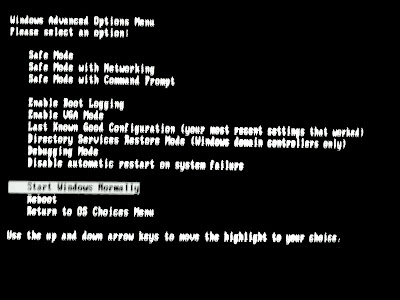
Towards the bottom of that list, you will see 'Start Windows normally' highlighted. Use your up and down arrow keys (well, the up one) to navigate to 'Safe Mode' which is right at the top of the list.
Now press enter and you get taken to a second screen (sorry about the photo):

This simply asks you to confirm your operating system (Mine is Microsoft Windows XP Professional). Your Windows OS will be highlighted by default so you simply press enter again. Be aware that you may get taken to this screen ahead of the earlier one. If that happens, simply press F8 again to go back to the first screen.
Now your computer will start booting into Windows. This lacks nearly all graphics, and can take longer than a normal boot, but eventually you get to the login screen:

Note the unusually large graphics, and also that you can only log in to the (normally hidden) Administrator Account or your earliest user account that enjoys administrative priveleges (here it's the account 'Admin').
Now you're in; once again there are very large basic graphics - this picture shows the full screen width:
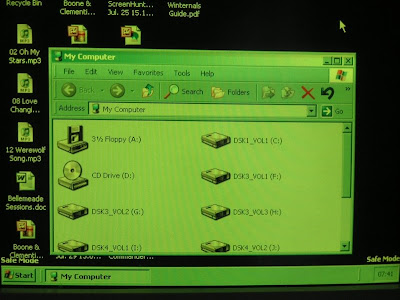
From this point you can use your computer normally to do whatever you had gone into safe mode for in the first place. Switching your computer off when you've finished is the same as normal, although the PC will not turn itself off after shutting down, you will have to do this manually.
So here are some instructions on how you can start your computer in safe mode. Screenshots were not possible so I've taken photographs. Be warned! The quality of these is not good - I could only handhold my camera and I couldn't use flash because of reflection off the screen. The black & white screens needed a very long exposure and are quite blurred as a result. Nevertheless, I think that they'll be visible enough to be helpful.
To access Windows boot menu, you have to press the F8 key just before your computer reaches the Windows 'splash' screen (that's when the flag starts displaying). So firstly you need to determine how exactly you use the F8 key. That may sound stupid as it is entirely straightforward on a basic keyboard, but some are more sophisticated and offer dual function keys, where the F is not the default. Here is a photo of the keyboard I use:

On the left-hand side of the picture I have ringed the F8 key, which by default acts as a 'Fwd' key for email. To make the keys function as F keys, I have to have pressed the 'F Lock'key (ringed at the right of the picture). This works the same as the 'Caps Lock' key, and once again there is a light to show its status. So check your keyboard.
Now you boot your computer. As soon as the computer has started press your 'F Lock' key or equivalent if you need to, check that the light to show it as being in 'F' status, and now start pressing the F8 key repeatedly until the following screen appears:
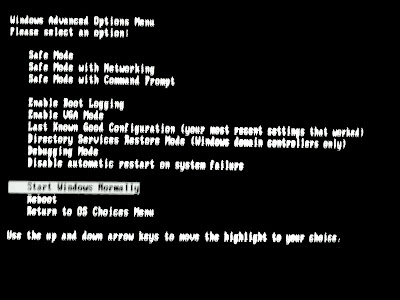
Towards the bottom of that list, you will see 'Start Windows normally' highlighted. Use your up and down arrow keys (well, the up one) to navigate to 'Safe Mode' which is right at the top of the list.
Now press enter and you get taken to a second screen (sorry about the photo):

This simply asks you to confirm your operating system (Mine is Microsoft Windows XP Professional). Your Windows OS will be highlighted by default so you simply press enter again. Be aware that you may get taken to this screen ahead of the earlier one. If that happens, simply press F8 again to go back to the first screen.
Now your computer will start booting into Windows. This lacks nearly all graphics, and can take longer than a normal boot, but eventually you get to the login screen:

Note the unusually large graphics, and also that you can only log in to the (normally hidden) Administrator Account or your earliest user account that enjoys administrative priveleges (here it's the account 'Admin').
Now you're in; once again there are very large basic graphics - this picture shows the full screen width:
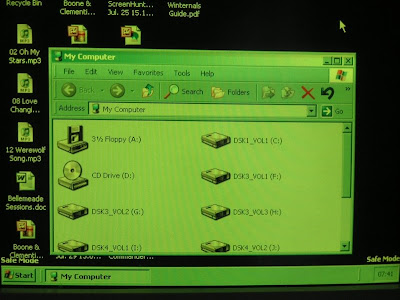
From this point you can use your computer normally to do whatever you had gone into safe mode for in the first place. Switching your computer off when you've finished is the same as normal, although the PC will not turn itself off after shutting down, you will have to do this manually.
Subscribe to:
Posts (Atom)