So here are some instructions on how you can start your computer in safe mode. Screenshots were not possible so I've taken photographs. Be warned! The quality of these is not good - I could only handhold my camera and I couldn't use flash because of reflection off the screen. The black & white screens needed a very long exposure and are quite blurred as a result. Nevertheless, I think that they'll be visible enough to be helpful.
To access Windows boot menu, you have to press the F8 key just before your computer reaches the Windows 'splash' screen (that's when the flag starts displaying). So firstly you need to determine how exactly you use the F8 key. That may sound stupid as it is entirely straightforward on a basic keyboard, but some are more sophisticated and offer dual function keys, where the F is not the default. Here is a photo of the keyboard I use:

On the left-hand side of the picture I have ringed the F8 key, which by default acts as a 'Fwd' key for email. To make the keys function as F keys, I have to have pressed the 'F Lock'key (ringed at the right of the picture). This works the same as the 'Caps Lock' key, and once again there is a light to show its status. So check your keyboard.
Now you boot your computer. As soon as the computer has started press your 'F Lock' key or equivalent if you need to, check that the light to show it as being in 'F' status, and now start pressing the F8 key repeatedly until the following screen appears:
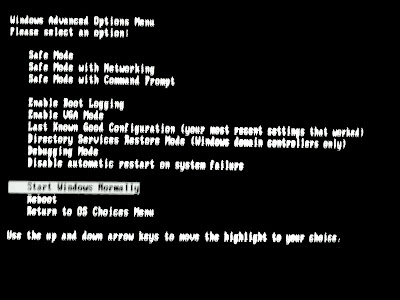
Towards the bottom of that list, you will see 'Start Windows normally' highlighted. Use your up and down arrow keys (well, the up one) to navigate to 'Safe Mode' which is right at the top of the list.
Now press enter and you get taken to a second screen (sorry about the photo):

This simply asks you to confirm your operating system (Mine is Microsoft Windows XP Professional). Your Windows OS will be highlighted by default so you simply press enter again. Be aware that you may get taken to this screen ahead of the earlier one. If that happens, simply press F8 again to go back to the first screen.
Now your computer will start booting into Windows. This lacks nearly all graphics, and can take longer than a normal boot, but eventually you get to the login screen:

Note the unusually large graphics, and also that you can only log in to the (normally hidden) Administrator Account or your earliest user account that enjoys administrative priveleges (here it's the account 'Admin').
Now you're in; once again there are very large basic graphics - this picture shows the full screen width:
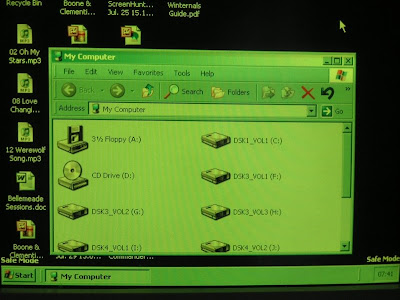
From this point you can use your computer normally to do whatever you had gone into safe mode for in the first place. Switching your computer off when you've finished is the same as normal, although the PC will not turn itself off after shutting down, you will have to do this manually.
No comments:
Post a Comment