It is not difficult to change the settings on your computer to do this, but it is safest to do this in a separate user account that is not in regular use; instructions on how to set up such an account can be found in this post. Exposing the files in one account does not expose them in the others, hence my encouragement that you use an entirely separate one.
This is how you change your settings to expose those hidden files:
1. Via Start open My Computer.
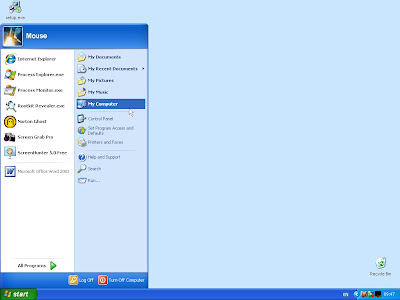
2. Go to Tools on the Menu Bar (at the top of the window) and select Folder options.
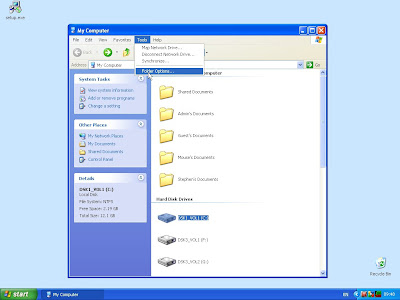
3. Select the View tab in the applet (small window) that has now opened.
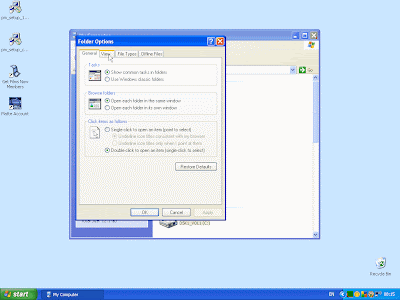
4. Scroll down slightly so you can see Do not show hidden files and folders, Hide extensions for known file types, and Hide protected operating system files (Recommended).
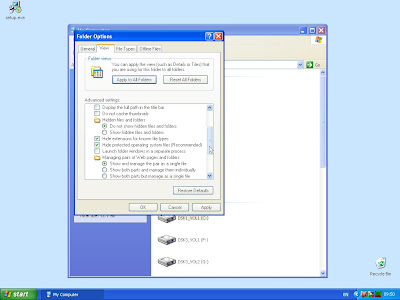
5. Now you need to change those three settings. Using the radio buttons, switch to Show hidden files and folders. Untick the boxes for Hide extensions for known file types, and Hide protected operating system files (Recommended). When you untick the last of these you will see a warning; read it before ticking Yes.
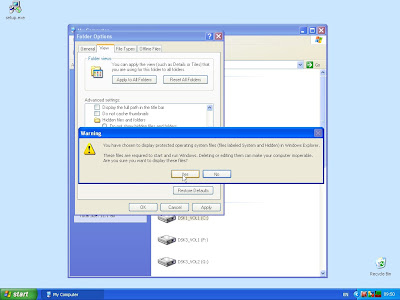
Her's what you end up with, just click on OK
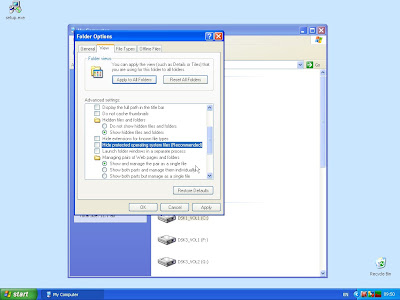.jpg)
To reverse these settings just go through the same procedure, restoring those ticks and buttons to how they started the first time round.
I must emphasise again that deleting files while you have the hidden files exposed is very risky; you should never do so unless you are certain of what you are doing.
No comments:
Post a Comment